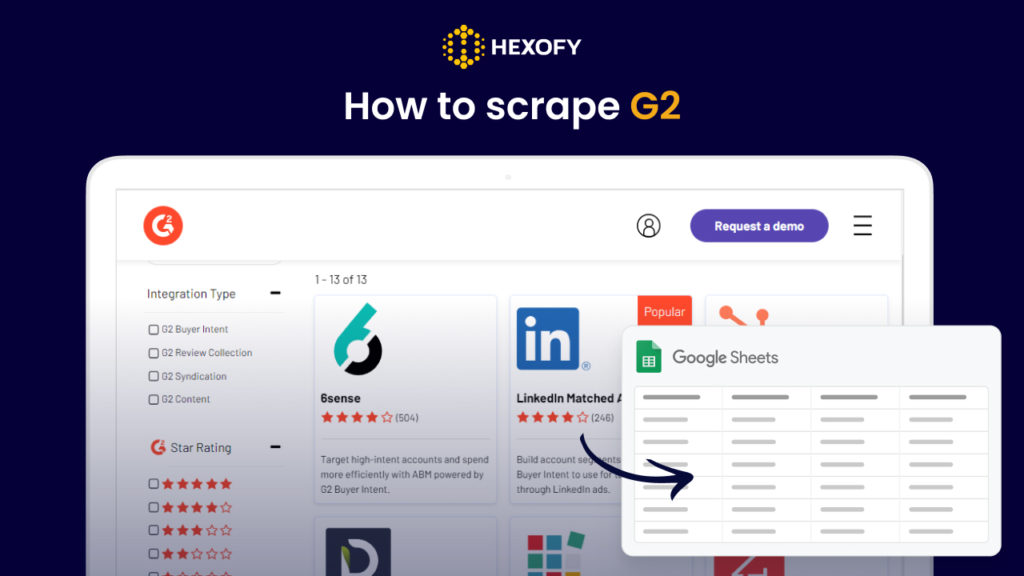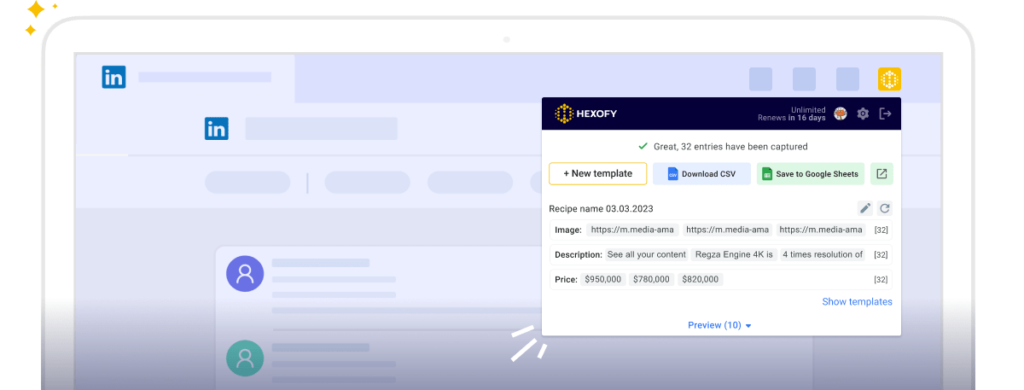G2 is one of the most popular software and services review platforms. With its vast database of user-generated reviews and ratings, G2 has emerged as a go-to destination for software buyers and decision-makers.
G2 has more than 2 million reviews and ratings across thousands of software categories. This makes it one of the largest and most comprehensive sources of software insights, providing users with useful information to make informed purchasing decisions.
Moreover, more than 80 million people annually, including Fortune 500 companies rely on G2 reviews to inform their software purchasing decisions.
Scraping data from G2 can provide businesses with valuable insights that can be utilized in various ways to drive growth and success. For instance, G2’s extensive database of reviews and ratings can serve as a rich source of market research data.
By scraping G2, businesses can gain insights into customer preferences, needs, pain points, and trends in the software industry. You an use the data to conduct competitor analysis.
But how can you scrape data without wasting your time and energy on tedious copy-pasting tasks?
Here is where Hexofy comes in handy! The latter is a super-smart browser extension that can capture data from any browsed web page in just 1 click.
This tool will let you tap into your favorite website helping you gain valuable insights from any page in seconds.
Below we will show you how to extract data from the G2 search result and profile pages using Hexofy:
How to scrape a G2 profile page
To get started, you need to have a Hexofy.com account and install the browser extension to your browser.
Installed the browser? You can now search for the keyword in G2 and visit the profile page you want. Then, click on the Hexofy browser extension from your extensions list. Hexofy will scrape the data from the page in one click and will allow you to save the data right inside a Google Sheet.
In the gif below, you can see how to scrape data from the G2 profile page, including the page URL, product name, the number of reviews and discussions, product overview and description, website URL, and seller details.
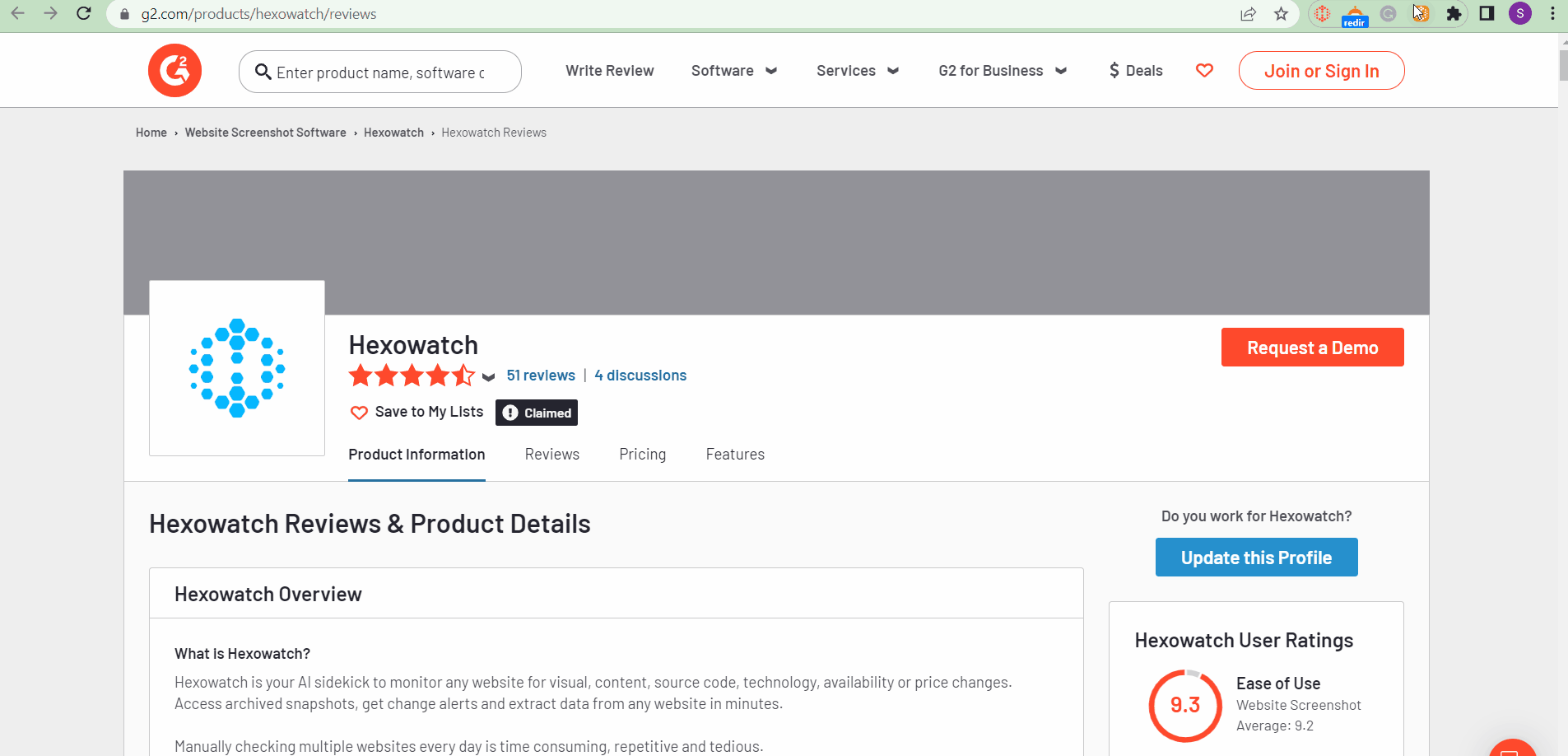
How to scrape a G2 search result page
First, install the Hexofy browser extension to your browser. Then search for the keyword or choose a specific category page to scrape the data.
Enter the page you want to scrape. Then, click on the browser extension then save the data in Google Sheets by choosing the option “Send to Google Sheets”.
The gif below shows how to get the detailed data, including product URLs and their names, ratings, product descriptions, and logo URLs with the help of Hexofy:
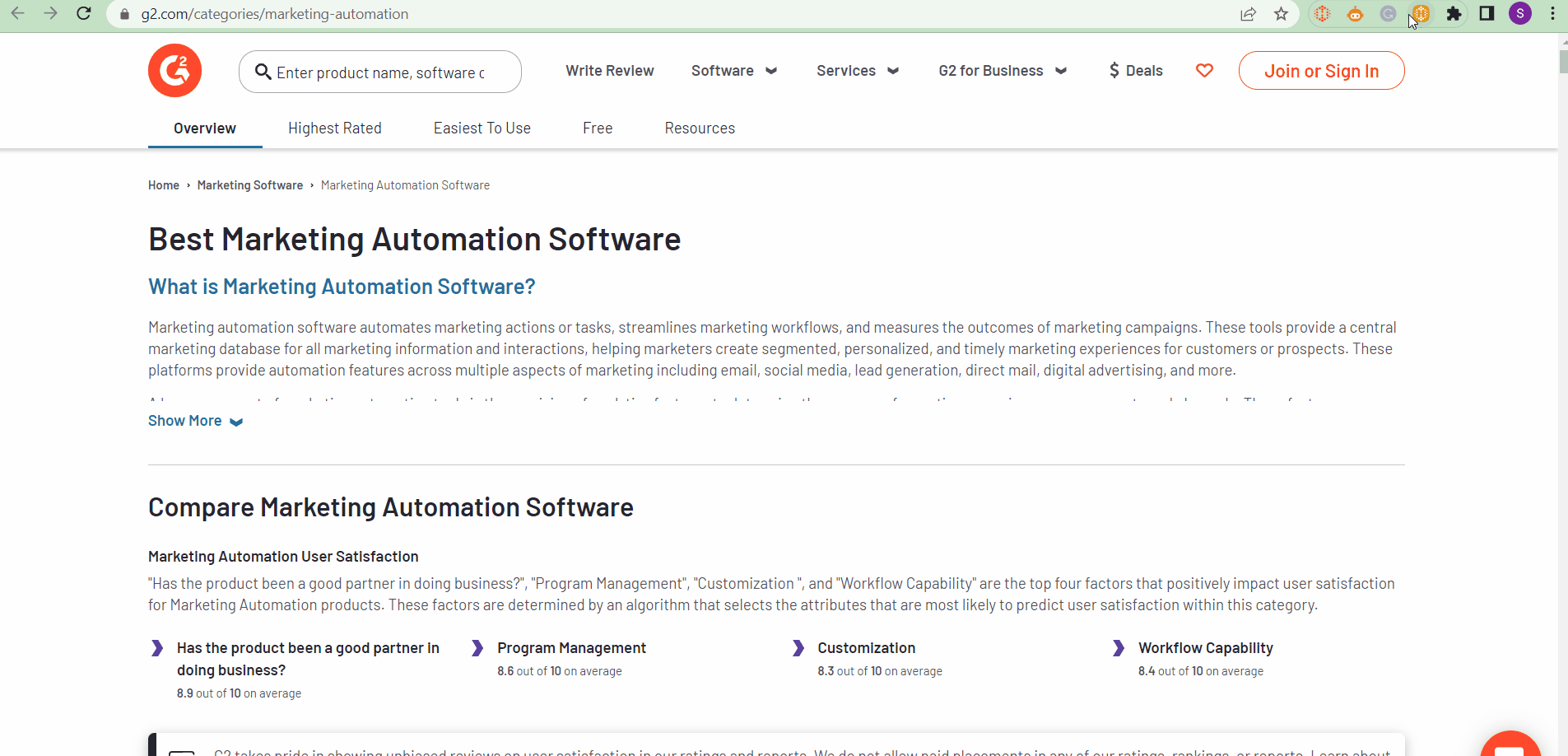
Capture data from any page, like magic.

Content Writer | Marketing Specialist
Experienced in writing SaaS and marketing content, helps customers to easily perform web scrapings, automate time-consuming tasks and be informed about latest tech trends with step-by-step tutorials and insider articles.
Follow me on Linkedin