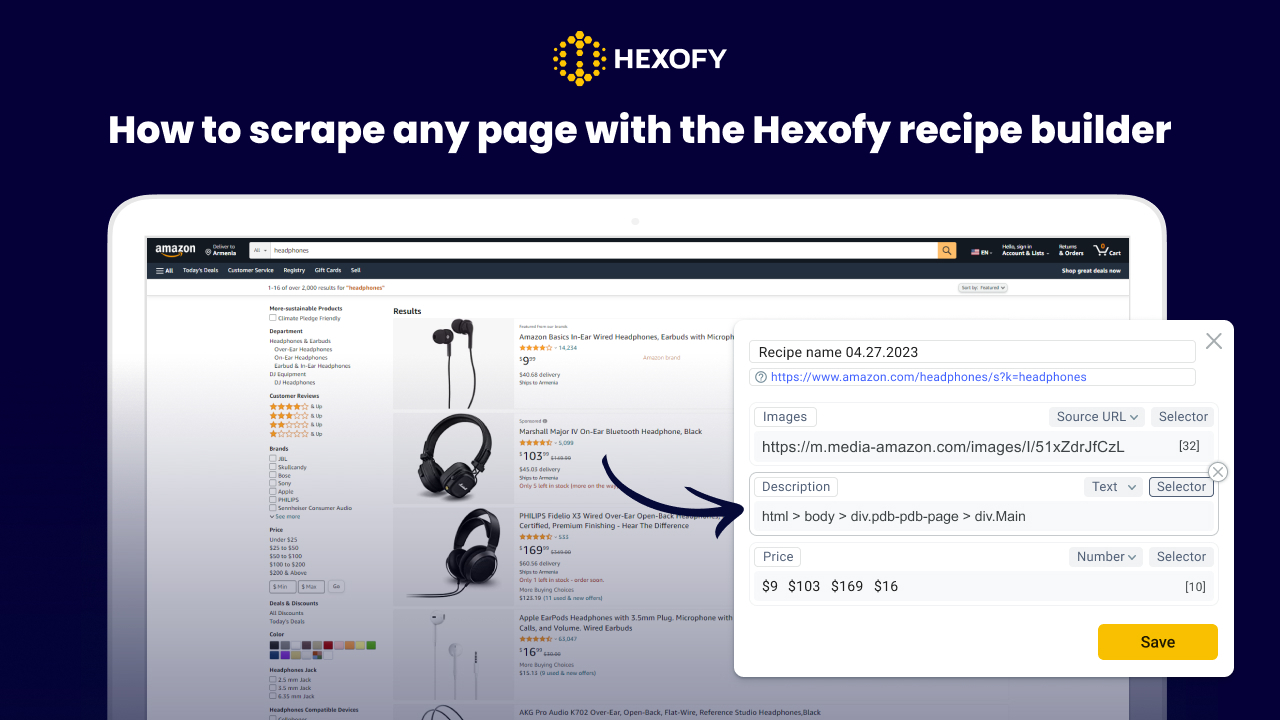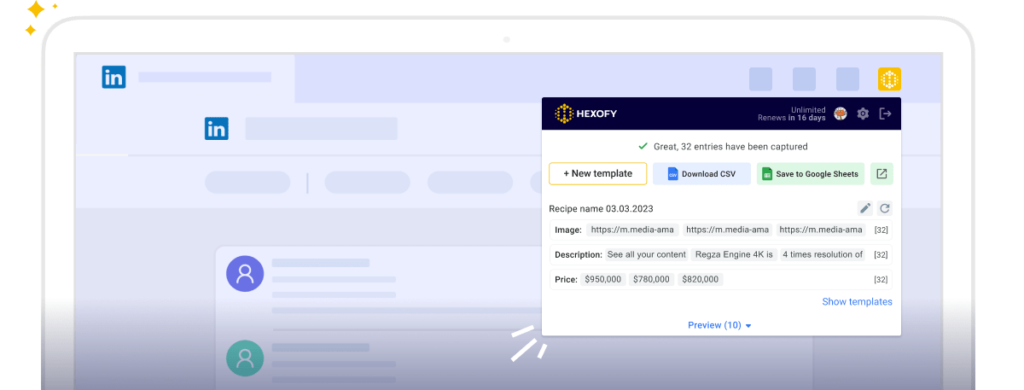Hexofy is a powerful web scraping tool that allows anyone to extract data from any website without coding skills. With our new recipe builder, you can easily create custom scraping recipes to capture any type of data you need.
Web scraping with Hexofy offers many benefits for businesses and individuals who need to gather and analyze data from websites. With scraping, you can easily and quickly extract large amounts of data that might be difficult to access otherwise. This data can be used to monitor competitors, track pricing, or gather customer information.
Scraping the page with Hexofy is also useful for market research, lead generation, and brand monitoring. You can gather contact information from potential customers, monitor brand mentions and automate the scraping process to save time and resources.
In this tutorial, we’ll show you how to scrape any page with the Hexofy recipe builder. We’ll also cover the different types of fields you can capture using Hexofy.
Creating custom recipes with Hexofy
Hexofy comes with ready-made scraping for the most popular websites, including Amazon, eBay, G2, Google Search, Google Maps, Twitter, LinkedIn, Instagram, Reddit, Walmart, Glassdoor, etc.
However, with the launch of our Hexofy recipe builder, you can now create your own custom recipes for any other site we don’t cover. For example, you could instantly and easily capture and analyze the salary data.
The great part about this recipe builder is that it allows you to save multiple recipes for the same website, and select saved recipes to use to capture fields. For instance, you can have a recipe for a specific page and another for another type of page of the same domain.
Moreover, your saved recipes will automatically appear for all team members of your team, making it easy to collaborate and share scraping workflows.
How to scrape any page using Hexofy
In order to create a scraping recipe for any website you should follow these simple steps:
First, install the Hexofy extension to your browser and go to the webpage you need to scrape.
Then, click on the New+ button to create a new recipe. And choose the element you want to scrape by clicking on it.
- Click on the element you want to capture
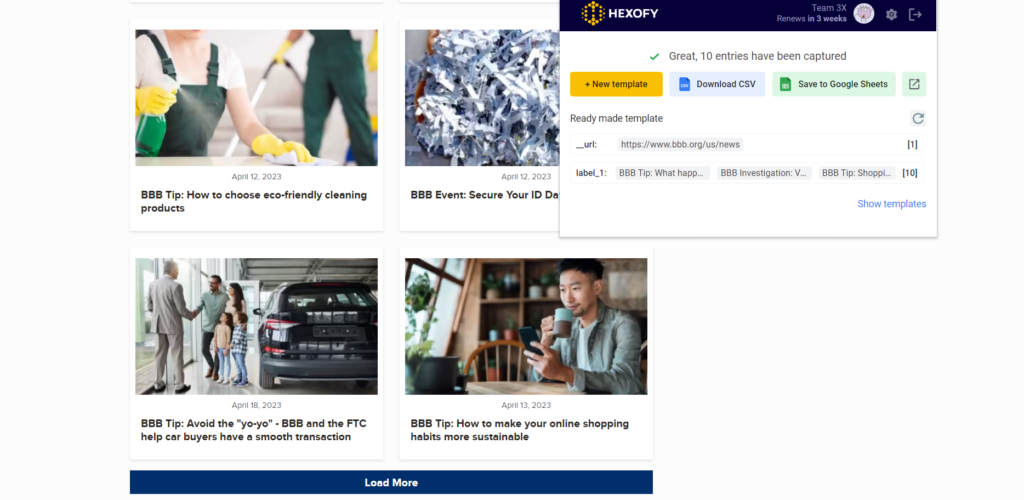
- Select the element type
Then, it’s time to select the element type you want to scrape. You can scrape text, image URLs, links, phone numbers, email addresses, dates, and more using Hexofy.
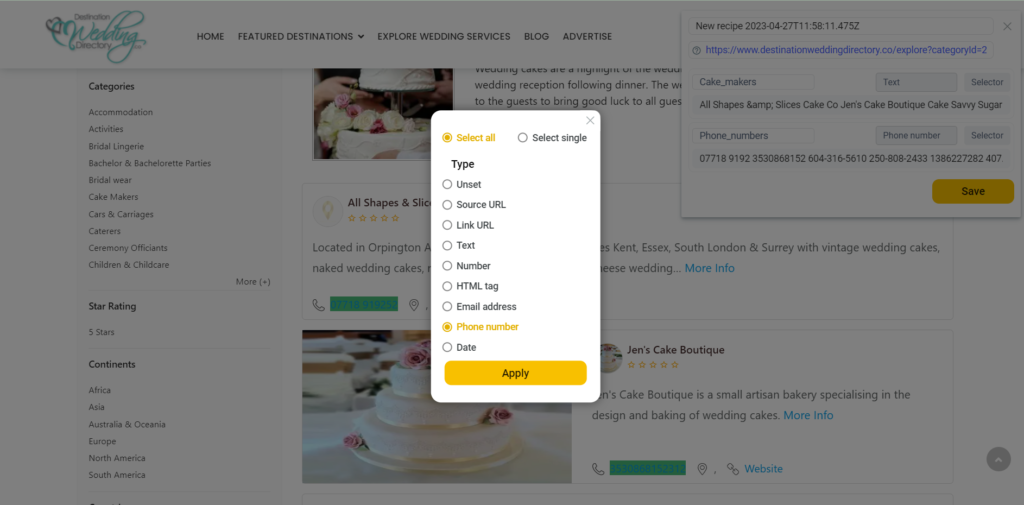
- Repeat steps 1 and 2 for each field you want to capture
You can repeat the process as many times as you want in order to capture more data. For instance, you can capture article titles, image URLs, article URLs and more by repeating the first and second steps and choosing element types such as text, image URLs and link URLs.
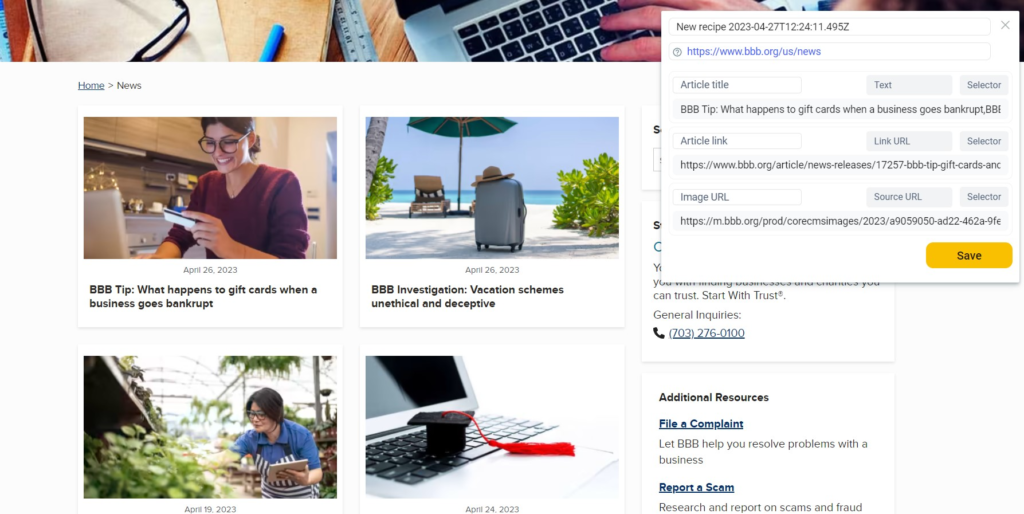
- Save your recipe
Once you’re done creating the recipe, you can save it by clicking on the button Save. You can have a look at the saved templates by choosing the option Show Templates button below:
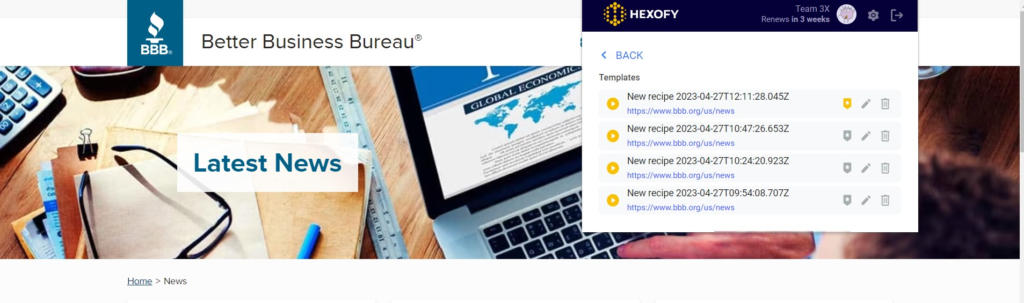
Hexofy will allow you to save the data right inside a Google Sheet in just one click!
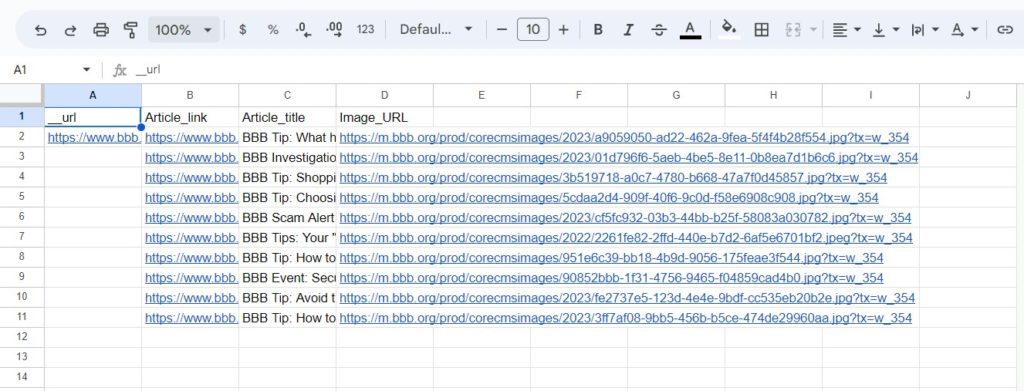
How to capture different field types with Hexofy
Here are the different types of fields you can capture with Hexofy’s recipe builder:
Text: To capture text, simply click on the text you want to capture and select “text” as the element type. This is useful for capturing product descriptions, titles, names, reviews, and other types of content.
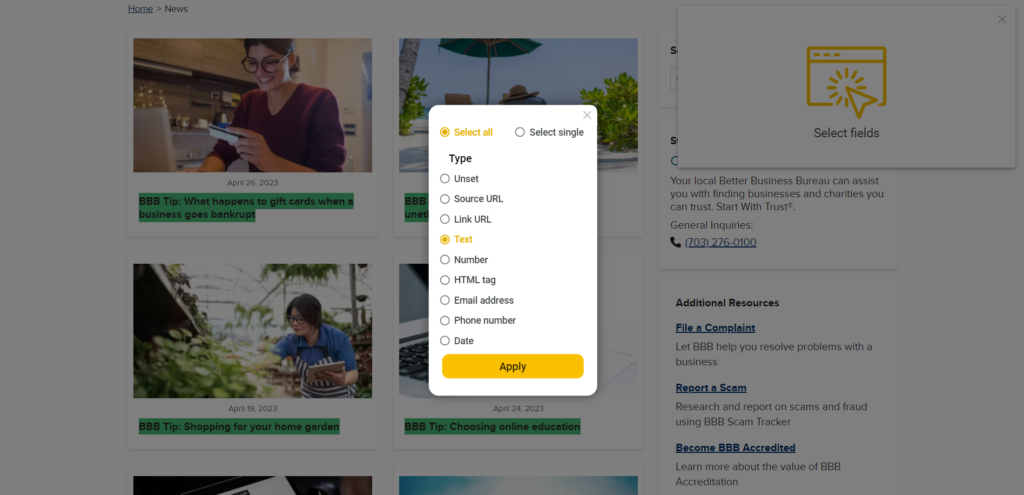
Here are the scraped article titles from www.bbb.org:
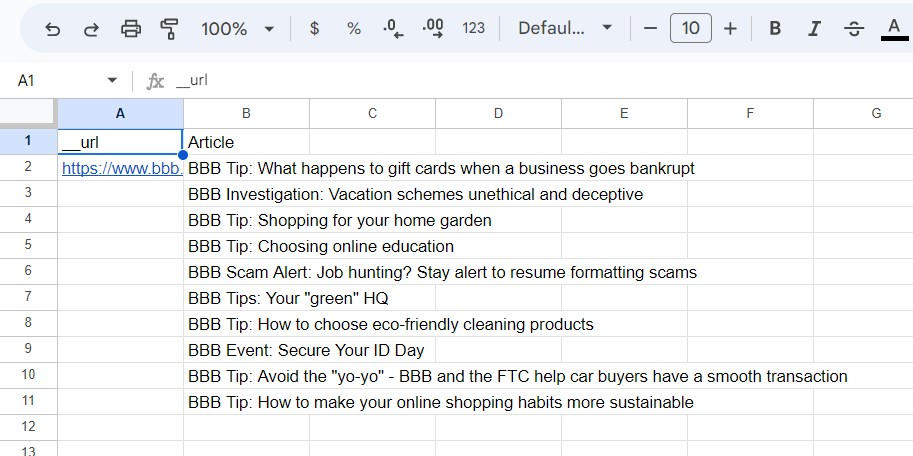
Image URLs: To capture source/image URLs, click on the element you want to capture. Then, select “source URL” as the element type. This is useful for capturing product images, logos, and other types of visual content.
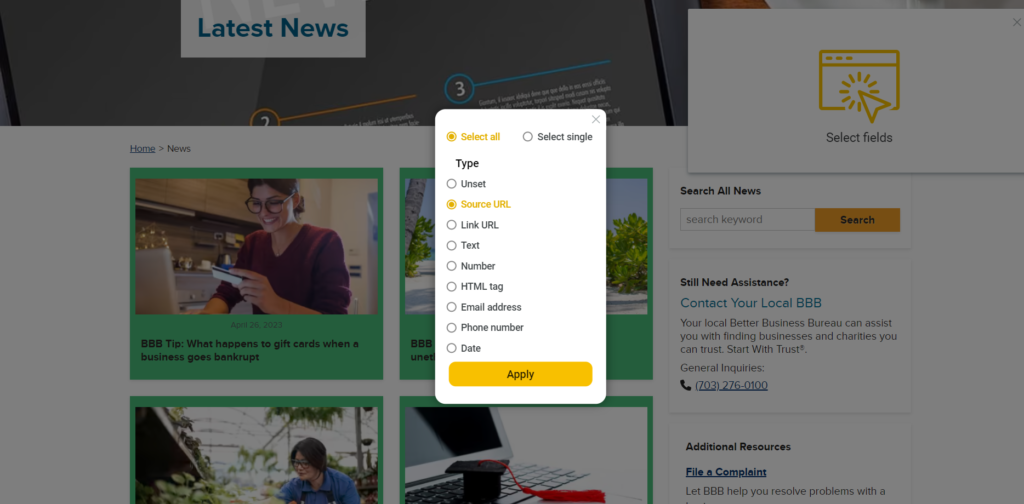
Here are the source URLs of article thumbnails we have scraped from www.bbb.org:
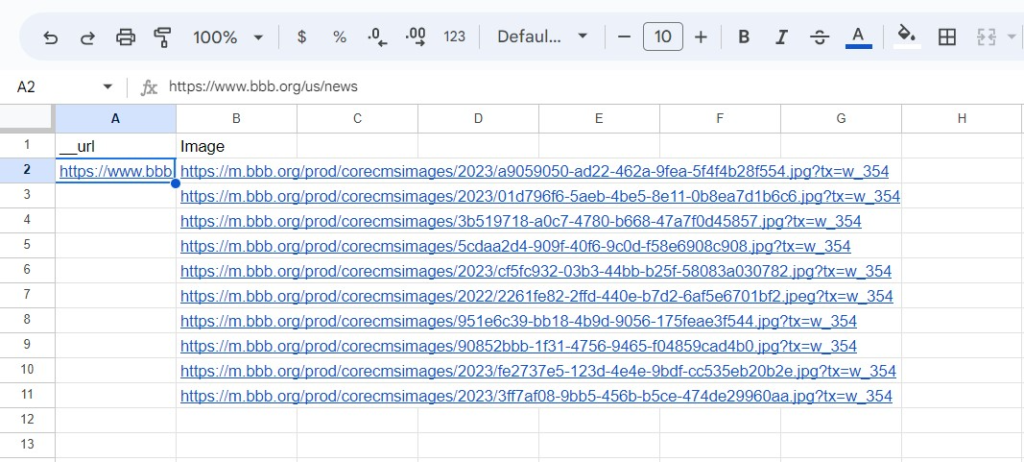
URL Links: To extract URL links, simply click on the link you want to capture and choose “URL links” as the element type. This feature is particularly handy for collecting various types of links such as product links, social media profiles, article links, and other relevant links.
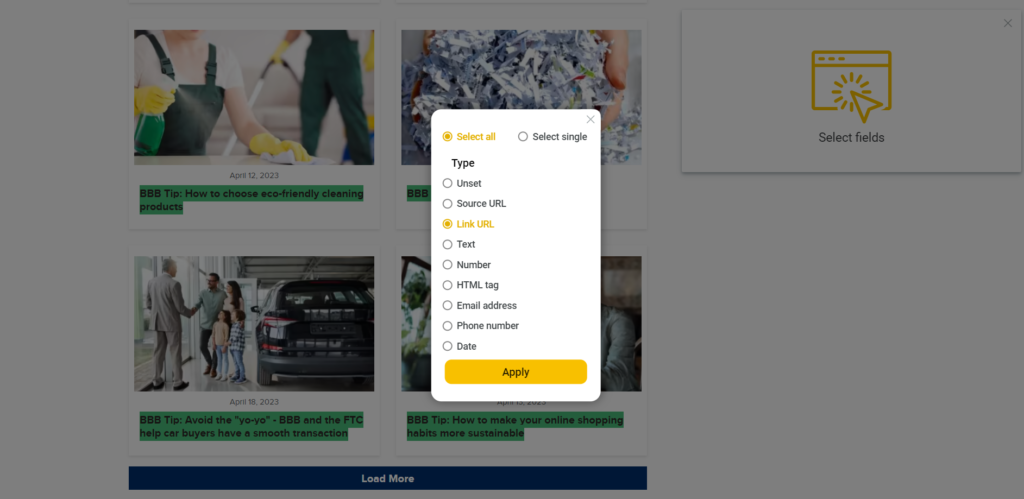
In this case, we wanted to scrape article URLs instead of the titles. Here is how the extracted information looks in the sheet:
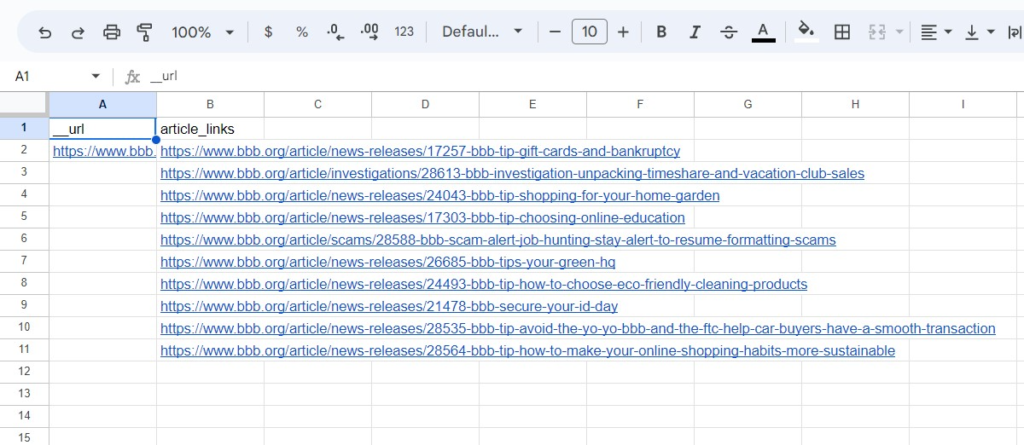
Phone numbers: To extract phone numbers, select the phone number you wish to capture and choose “phone number” as the element type. This feature can be beneficial for gathering contact information, business numbers, and various other types of phone numbers.
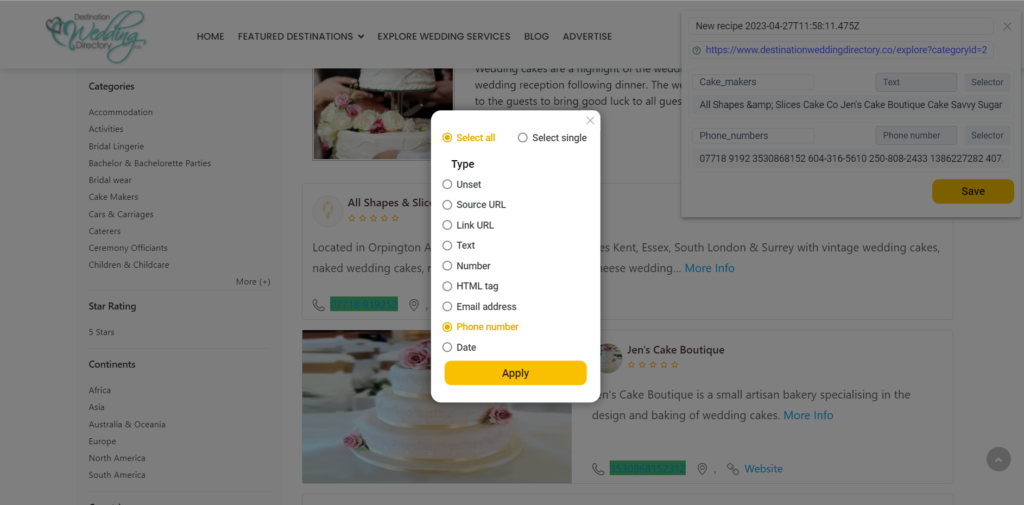
To show you how this scraping field works, we have scraped the names and phone numbers of cake makers from https://www.destinationweddingdirectory.co. We have created a scraping recipe by adding the first field type as text (cake makers) and the second one as a phone number to scrape the phone numbers of cake makers.
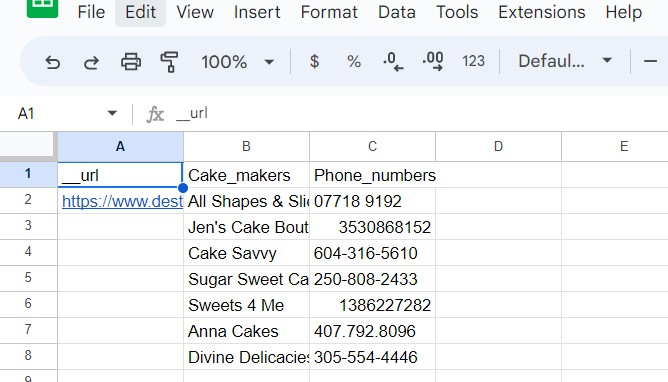
Email addresses: To capture email addresses, click on the email address you want to capture. Then, select “email address” as the element type. This is useful for capturing contact information, business emails, and other types of email addresses.
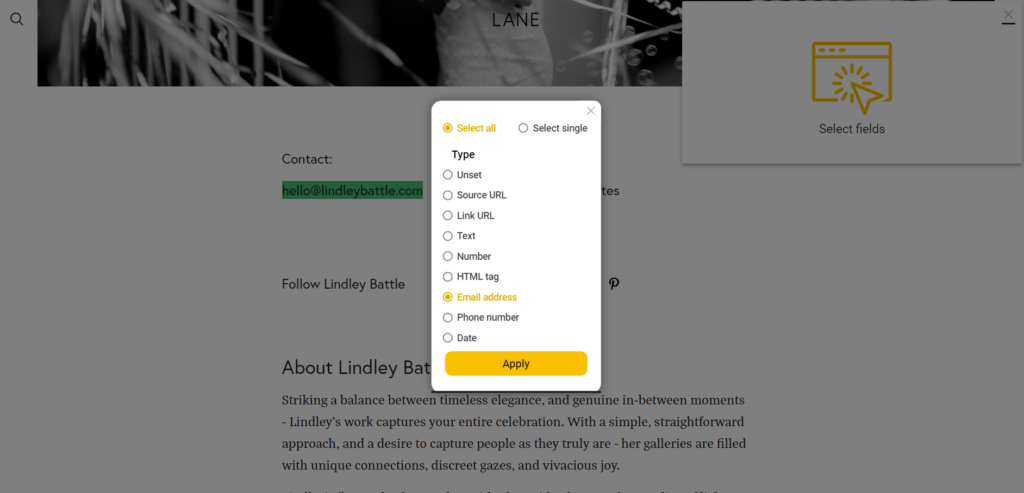
In this example, we have scraped the email addresses of wedding directory websites by creating a scraping recipe for email addresses:
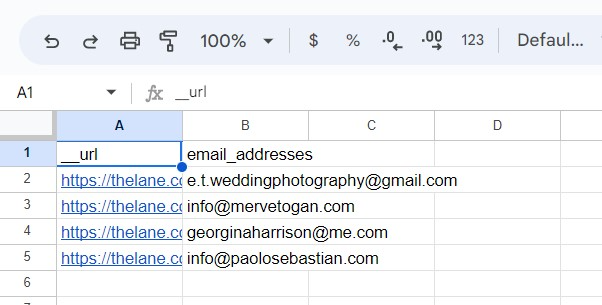
Capture data from any page, like magic.

Content Writer | Marketing Specialist
Experienced in writing SaaS and marketing content, helps customers to easily perform web scrapings, automate time-consuming tasks and be informed about latest tech trends with step-by-step tutorials and insider articles.
Follow me on Linkedin