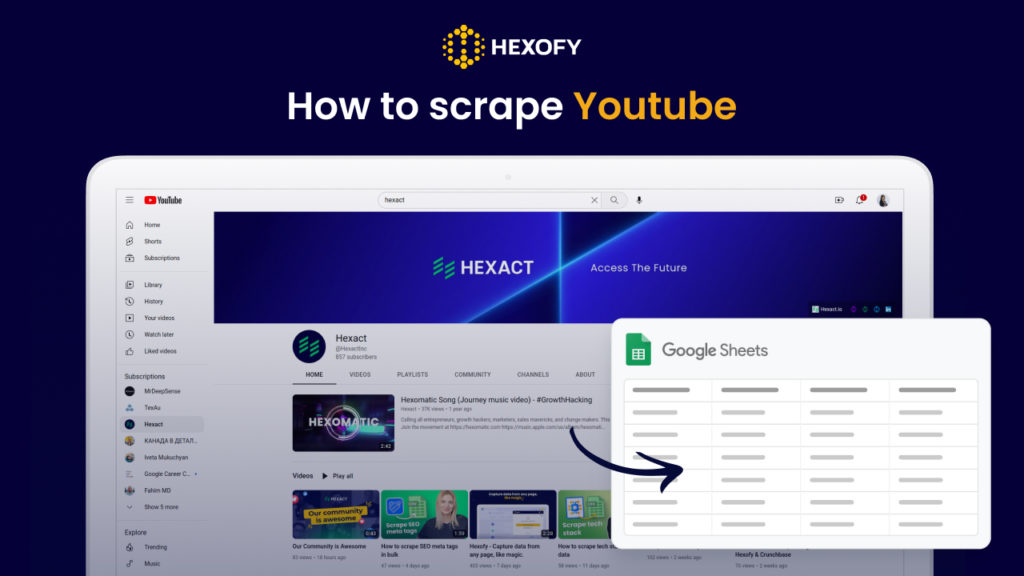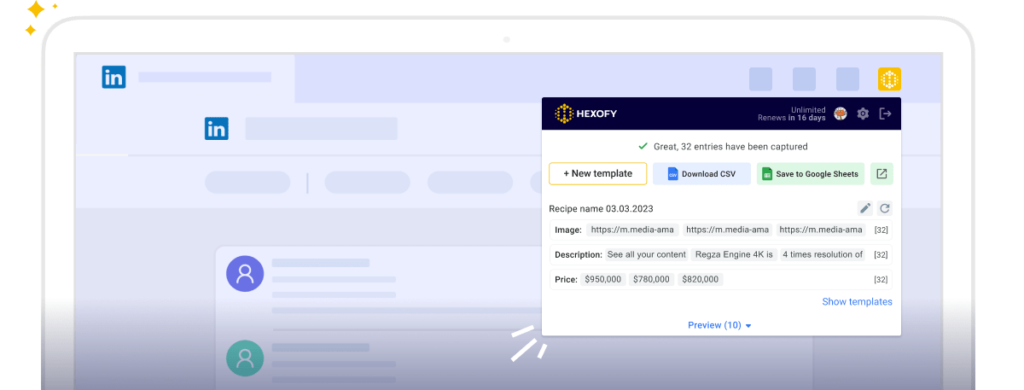Youtube is the second most visited website in the world, with about 2.6 billion active users per month. It serves as an excellent data source for businesses to gain insight into their potential customers and possible competitors.
Collected data from YouTube will help your company understand customers’ preferences and needs, enabling your business to improve its products and services.
It will also allow you to analyze competitors’ channels and the content with the most likes and views to identify the trends in your industry and help you find engaging content ideas you can tap into for your brand or audience.
The problem is that collecting this type of data from YouTube at scale is challenging and time-consuming.
The great news is that you can now use Hexofy- a super-smart browser extension to capture data from any YouTube page or listing in just one click!
Hexofy allows you to tap into your favorite websites effortlessly allowing you to get all the valuable data from any browsing page in seconds.
How to scrape a YouTube video page
In this part of the tutorial, we will demonstrate how to scrape data from your preferred YouTube page in one click.
To get started, you need to install the browser extension to your browser, then search for the YouTube page you want to scrape.
Once you find the page, click on the extension. Hexofy will scrape the data from the page and allow you to save the collected data right inside a Google Sheet in seconds.
In the gif below, you can see how to instantly scrape a page from YouTube in a click using Hexofy:

How to scrape YouTube search results
Now, let’s learn how to scrape YouTube search results with the help of Hexofy.
First, install the browser extension to your browser, then go to YouTube to search for the topic you want to discover.
Once you click on the extension on the search results page, Hexofy will collect the data, including YouTube video URLs with their titles, descriptions, publication date, the number of views, the name of the channel, and more! Then you can save the collected data inside a Google Sheet by clicking on the button “Send to Google Sheets.”
In this gif, you can see how to scrape a YouTube results page in a click with Hexofy:
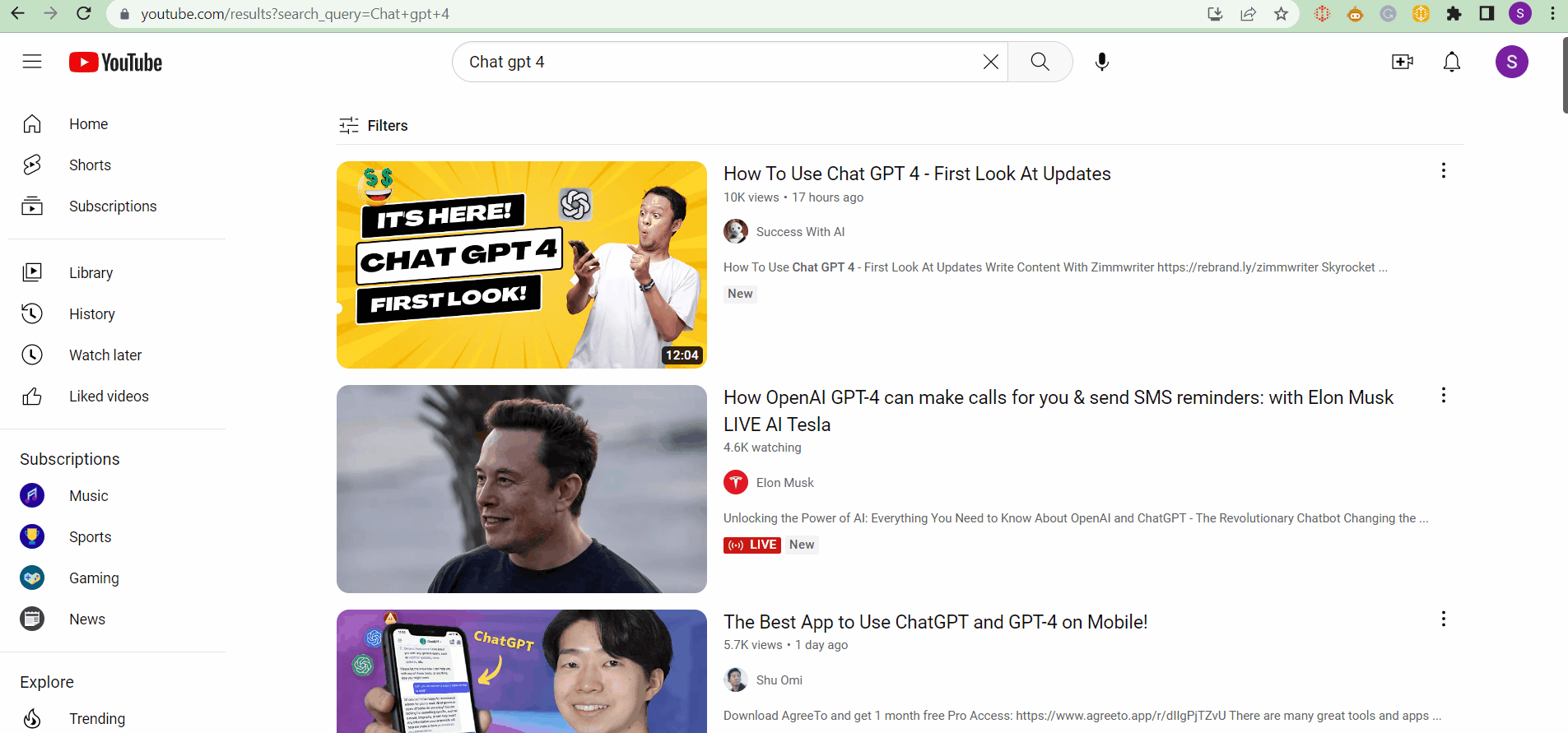
Capture data from any page, like magic.

Content Writer | Marketing Specialist
Experienced in writing SaaS and marketing content, helps customers to easily perform web scrapings, automate time-consuming tasks and be informed about latest tech trends with step-by-step tutorials and insider articles.
Follow me on Linkedin