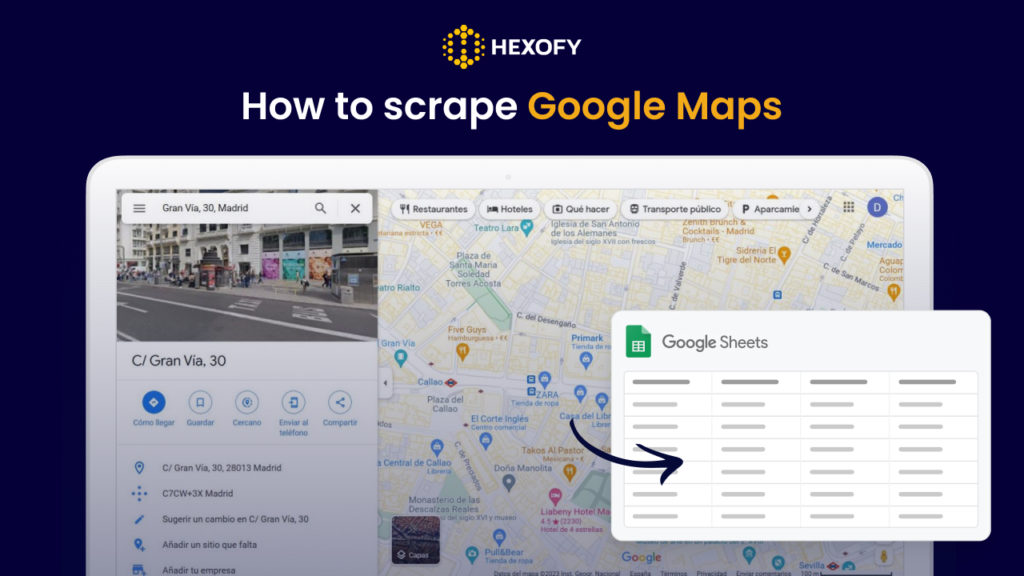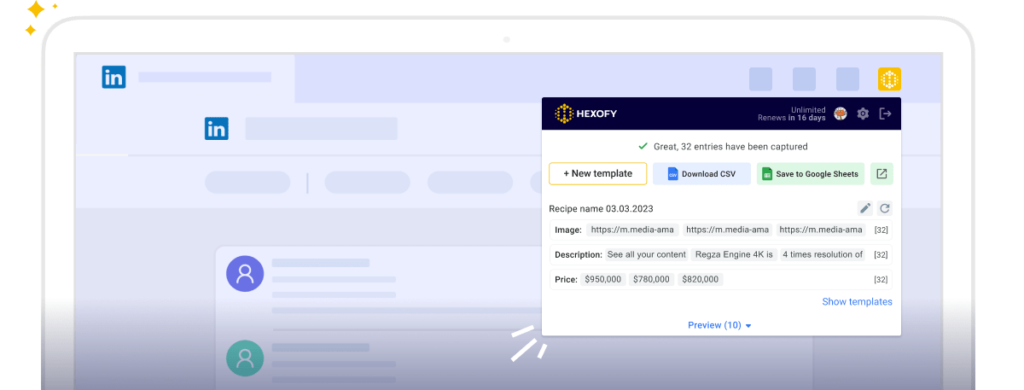Being the largest and most widely used web mapping platform in the world, Google Maps provides a wealth of data to businesses helping them to gain more customers, enhance business operations, stay competitive in the market, and so on.
Almost 5 million B2B and B2C businesses worldwide use Google Maps as a platform for representing their companies and brands.
Businesses largely use Google Maps for finding local business leads, understanding competitor reviews, and market research.
For example, if you own a marketing agency, you can easily find businesses near your location on Google Maps and contact them to offer your solutions.
However, the use cases above require a ton of research and copy-pasting which takes a huge time and effort.
We have good news for you!
You can now delegate all those repetitive tasks to Hexofy, a super-smart web browser extension that can capture data from Google Maps and a ton of other websites with 1 simple click.
Hexofy allows you to tap into your favorite websites effortlessly allowing you to get all the valuable data from any browsing page in seconds.
And, below, we will show you how simple and fast it is to use this browser extension.
To get started, you need to have a Hexofy.com account and install the browser extension to your browser.
Once you have your account and the browser extension installed, browse the page you want to scrape.
Below, we will show you 2 ways of scraping data from Google Maps.
#1 How to capture Google Maps search results
#2 How to capture Google Maps business listings
#1 How to capture Google Maps search results
Capturing Google Maps search results will help you easily get data for any business category, including the name, rating, map URL, address, etc.
To get started, add your search keyword in Google Maps and once you find the page, click on the Hexofy browser extension from your extensions list.
In the gif below, you can see how to capture Google Maps search results and export them to Google Sheets:
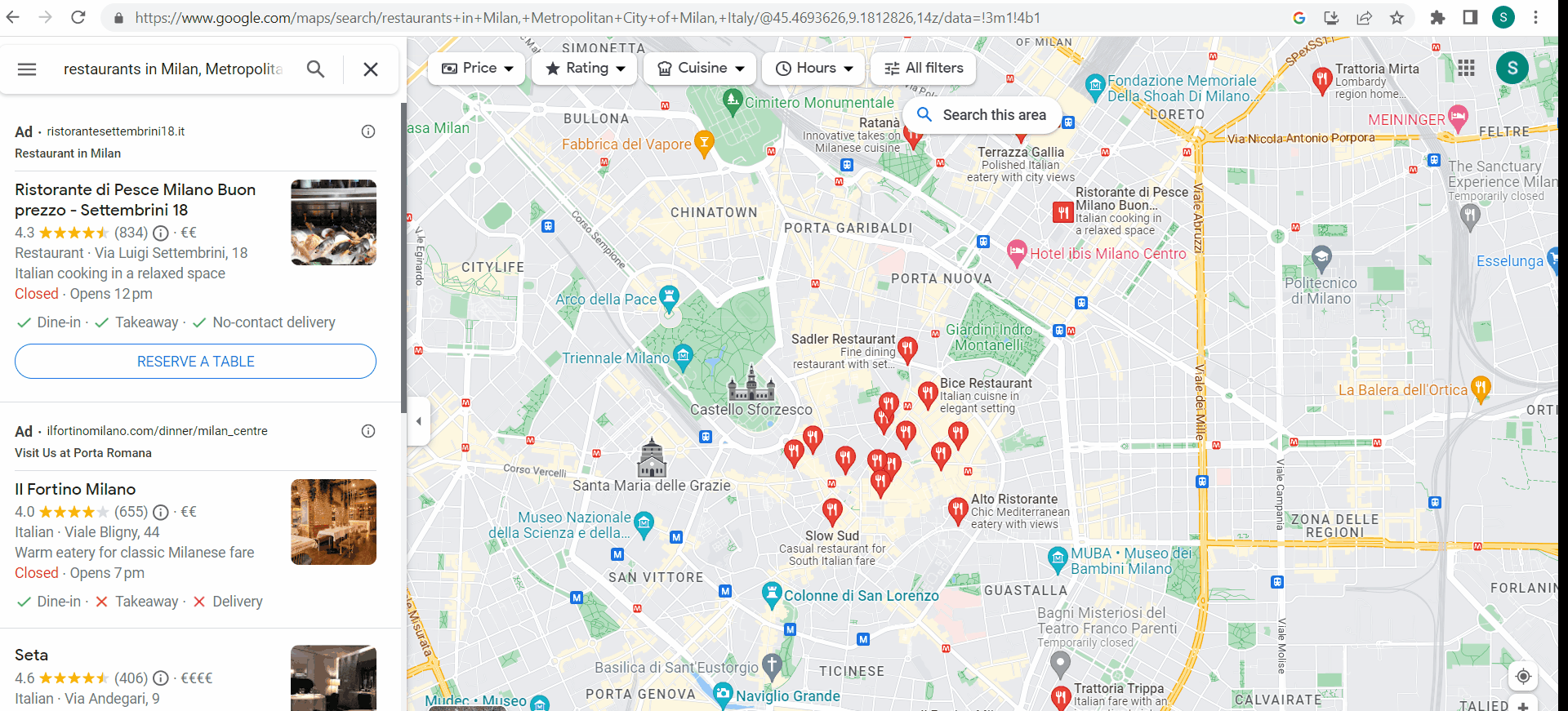
#2 How to capture Google Maps business listings
Now, let’s discover how to capture data for any business listings from Google Maps, including the name, rating, address, website, phone number, etc.
To get started, choose your preferred business listings from the Google Search results and click on the Hexofy browser extension from your extensions list.
In the gif below, you can see how to scrape Google Maps business listings using Hexofy:
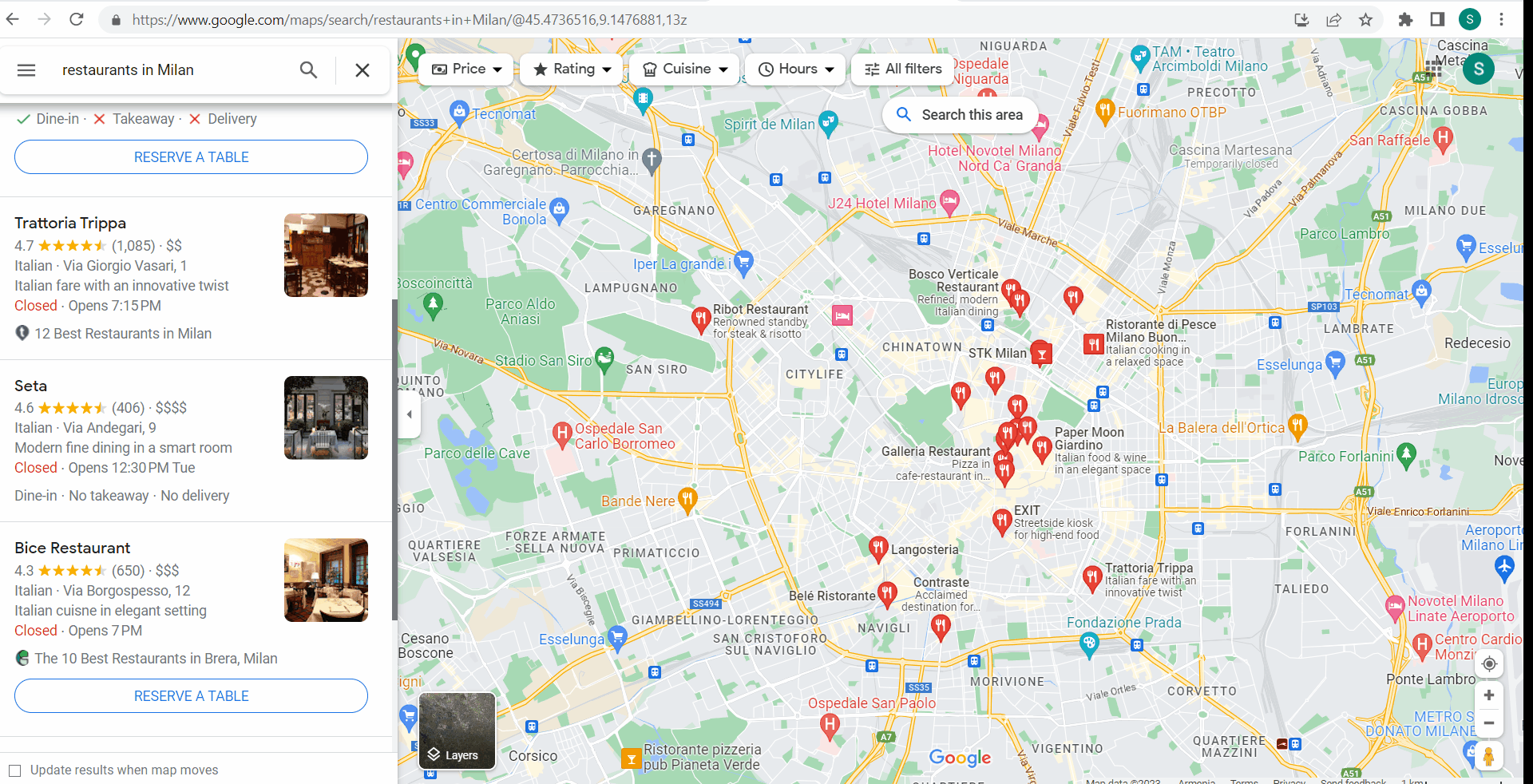
Capture data from any page, like magic.
Marketing Specialist | Content Writer
Experienced in SaaS content writing, helps customers to automate time-consuming tasks and solve complex scraping cases with step-by-step tutorials and in depth-articles.
Follow me on Linkedin for more SaaS content