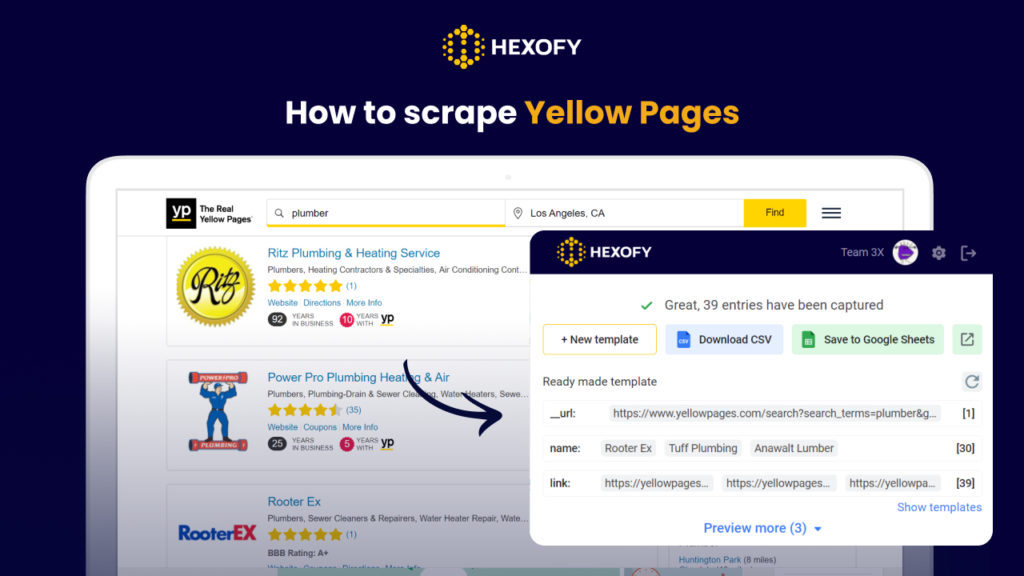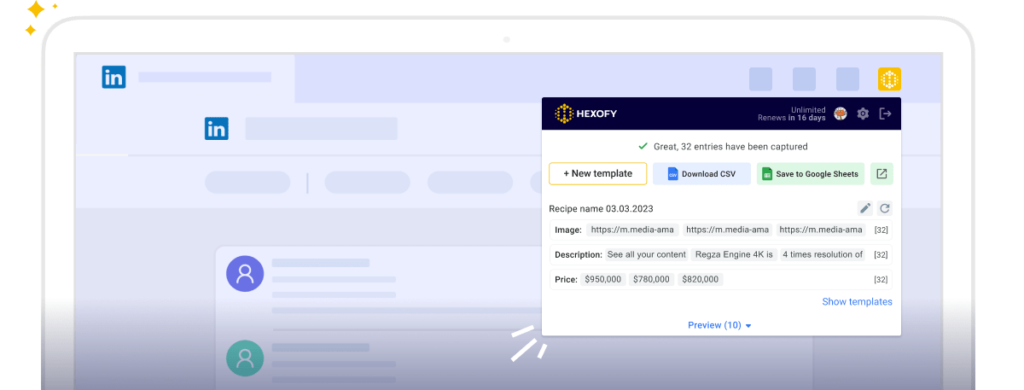Yellow Pages is one of the largest directories globally, attracting over 17 million monthly users. Its origins trace back to 1883 when a printer in Cheyenne, Wyoming, utilized yellow paper as a substitute for white paper while creating a telephone directory.
In the modern era, Yellow Pages has become a trusted resource worldwide, providing a wealth of valuable information about various businesses. It serves as a go-to platform for individuals and businesses seeking comprehensive data on diverse industries.
Accessing extensive business data from Yellow Pages presents a remarkable opportunity for market research, lead generation, competitor analysis, and more. However, the challenge lies in downloading a substantial amount of data, such as addresses, phone numbers, and other valuable business details, directly into an Excel spreadsheet or CSV format in a single operation.
Fortunately, Hexofy offers a solution to scrape Yellow Pages in seconds. Hexofy is a super-intelligent browser extension that simplifies the process of data extraction. With just a single click, it can capture data from any web page you browse.
In this tutorial, we will show you how to scrape Yellow Pages in seconds, using Hexofy. All you have to do is create an account on Hexofy and download the Hexofy Extension into your browser.
How to scrape Yellow Pages business listings
After successfully installing the Hexofy extension, go to the main page of Yellow Pages, type in the keyword for search, and choose the location.
Then, click on the Hexofy button to start the process of scraping.
The scraping will be complete in a few seconds. After, you will have the option to save the results directly into a Google Sheet.
Note that the extracted data fields include names, Yellow Page profile URLs, phone numbers, specifications, addresses, and website URLs.
How to scrape Yellow Pages business profile page
First, enter the profile page you need to scrape.
To initiate the scraping process, simply click on the Hexofy button. Within a matter of seconds, the scraping will be successfully completed. After, you will be given the convenient option to directly save the extracted results into a Google Sheet.
It’s important to note that the extracted data fields encompass various valuable information, including name, Yellow Page profile URL, phone number, specification, address, and website URL.
Capture data from any page, like magic.

Content Writer | Marketing Specialist
Experienced in writing SaaS and marketing content, helps customers to easily perform web scrapings, automate time-consuming tasks and be informed about latest tech trends with step-by-step tutorials and insider articles.
Follow me on Linkedin